Snapchat makes with the new Memories feature easy to share photos from your camera roll and gives you a place in the app to relive your favorite moments again. But how does the new functionality actually work? Keep reading to learn more about Snapchat Memories.
The Snapchat Memories functionality was added via an update on July 6 on the app, but with the minimalist design of the app, it can be confusing to discover all its functions independently.
Snapchat Memories explained
Snapchat is known for sending pictures that are only temporarily visible, which is one of the main reasons for the success. Now that the app is more popular than ever, people are also capturing a lot of photos that they want to keep.
Thus the Reminders feature was created. By storing Snap on this list, you can be sure that they remain stored in the app. This does not happen automatically, and you will always have to add your pictures yourself. You open the overview of your reminders very easily by swiping from the bottom up when you open the camera. Another way is to tap the new icon that can be found under the record button.
In a new screen that appears you’ll find all your saved snaps. These can be both photos and videos, which you can easily browse through. At the top of the screen are three tabs that let you easily switch between photos in your camera roll, stories, and Snaps. With the introduction of Memories, resharing of snaps has changed in other apps. Below, we explain how this works.
An old Snap you’ve saved as Memory can be shared easily by following these steps:
- Open Snapchat and go to Memories
- Hold the Memory pressed to share
- Edit your Snap if necessary by tapping the pencil.
- Press the send button and choose the person or add him/her to your story.
Another option is, of course, to save a memory in your camera roll or share it via another app like Twitter, Facebook, or WhatsApp. Since the introduction of Memories, this happens slightly different.
- Open Snapchat and go to Memories
- Keep the Snap pressed that you want to save or share
- Tap the gray bar with My Snap
- Choose Export Snap
- Share Snap via an app of your choice
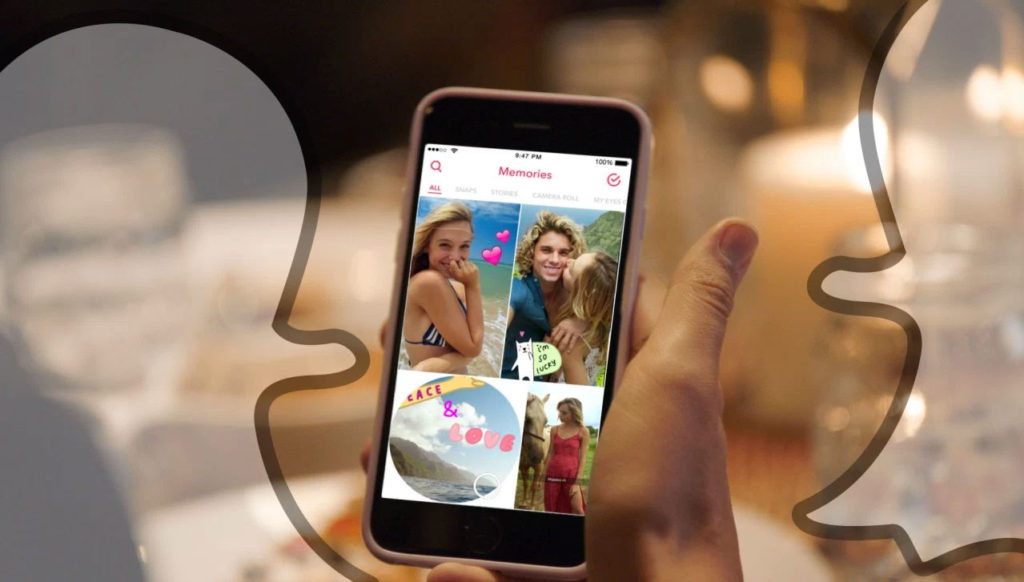
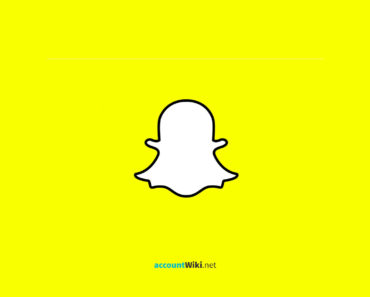
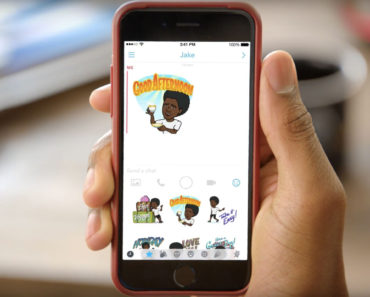
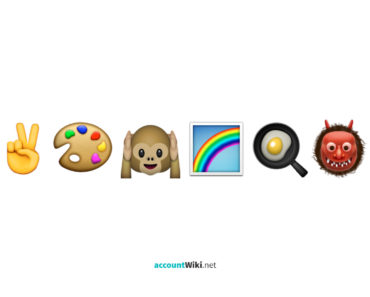
well